Resume Player
Copyright 2023- studio pec. All Rights Reserved
- Video and music file player.
- With resume playback, you can hear from the continuation of the previous time.
- Playlists make it easy to organize files.
- The playback speed can be set from 1/2 times slow playback to a maximum of 2 times speed.
Usage
Playlist View
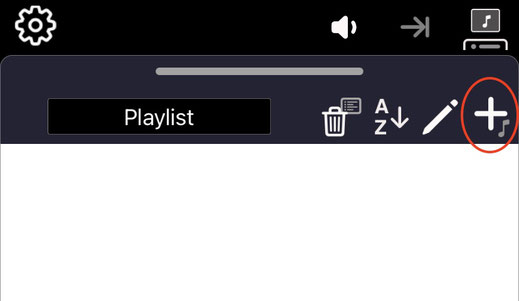
On first launch, an empty playlist will open.
First, let's add playback media to the playlist with the "+" button.
Add Playback Media
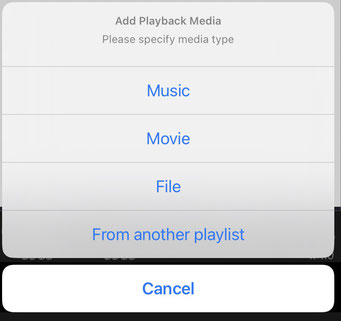
When you tap the "+" button, a menu like this will appear.
Music:
You can add songs from your Music Library.
- Songs that have not been downloaded to the device cannot be added. If not, download it in the Music application and then add it.
- Protected music such as Apple Music cannot be added.
Movie:
You can add video files registered in "Photos".
File:
You can add video or music files that can be handled with the "Files" app.
From another playlist:
If you have multiple playlists, you can add media registered in other playlists to the current playlist.

After you add playback media to your playlist, you will see a list like this.
- It is also possible to arrange videos and music files in the same playlist.
Current Playlist
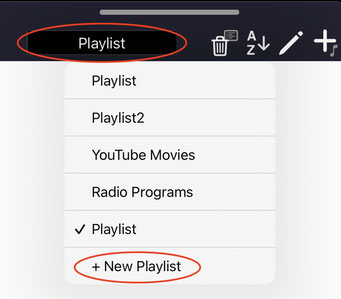
Tap to display a pop-up menu.
- You can switch to another playlist.
- Tap "+ New Playlist" at the bottom of the menu to create a new playlist.
Delete Playlist
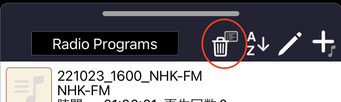
Tap to delete the current playlist.
Sort
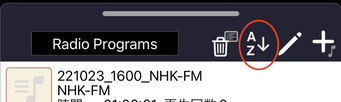
You can sort the playback media in the current playlist.
Edit Mode
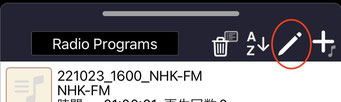
This button is for entering and exiting edit mode.
The following edits are possible in edit mode.
- Change playlist name
- Delete playback media
- Manual sorting of playback media
Preview View

This view allows you to preview the video currently being played and displays detailed information about the music.
When playing a video, the preview mode is automatically entered.
How to switch modes manually:
- Tap the list display button at the top right of the app to switch to list display mode or preview mode.
- Tap the upper part (horizontal bar) of the list view to show or hide the list.