Marker Player
Copyright: 2023 - studio_pec. All Rights Reserved
Marker player is a player that allows you to mark music files and video files and play from there or AB loop playback.
It is also possible to change the playback speed and pitch (music files only), making it the perfect app for practicing playing an instrument along with a song or for copying by ear.
How to Use
Playlist View
Add Button
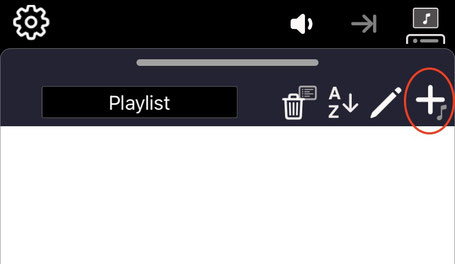
On first launch, an empty playlist will open.
First, let's add playback media to the playlist with the "+" button.
Add Playback Media
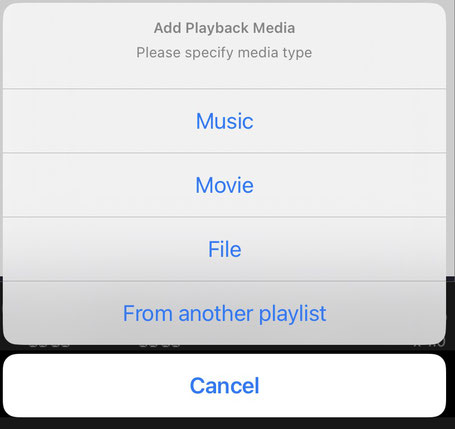
When you tap the "+" button, a menu like this will appear.
Music:
You can add songs from your Music Library.
- Songs that have not been downloaded to the device cannot be added. If not, download it in the Music application and then add it.
- Protected music such as Apple Music cannot be added.
Movie:
You can add video files registered in "Photos".
File:
You can add video or music files that can be handled with the "Files" app.
From another playlist:
If you have multiple playlists, you can add media registered in other playlists to the current playlist.
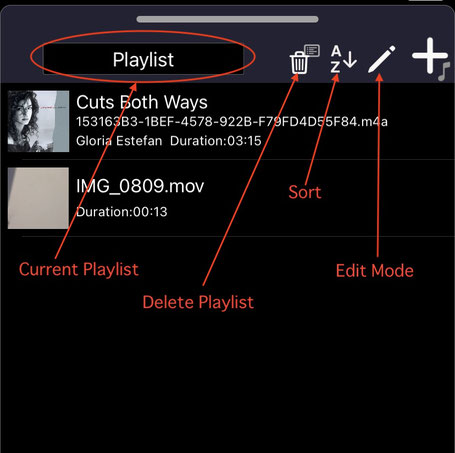
After you add playback media to your playlist, you will see a list like this.
- It is also possible to arrange videos and music files in the same playlist.
Current Playlist
- You can switch to another playlist.
- Tap "+ New Playlist" at the bottom of the menu to create a new playlist.
Delete Playlist
- Tap to delete the current playlist.
Sort
- You can sort the playback media in the current playlist.
Edit Mode
This button is for entering and exiting edit mode.
The following edits are possible in edit mode.
- Change playlist name
- Delete playback media
- Manual sorting of playback media
Preview View
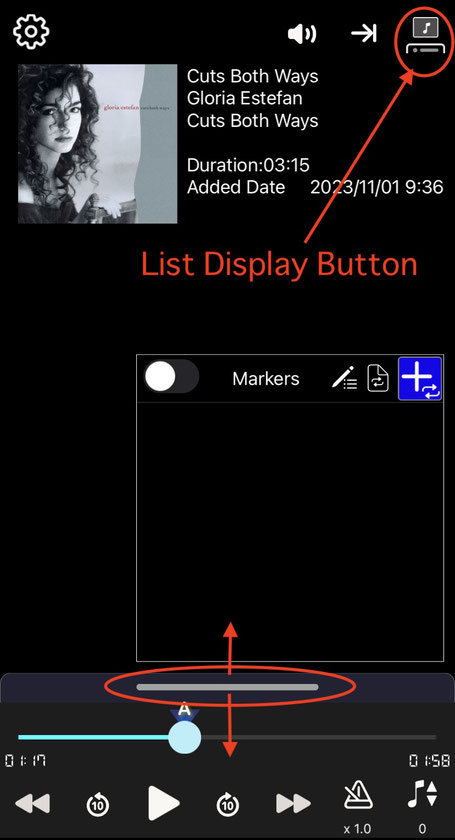
This view allows you to preview the video being played and display and manage the marker list.
Switching to List view
- Tapping an item (music, video) on the list view automatically switches to preview view.
- Tap the "List Display Button" at the top right of the app to enter list display mode or preview mode.
- Tap the top (horizontal bar) of the list view to show or hide the list.
Marker List
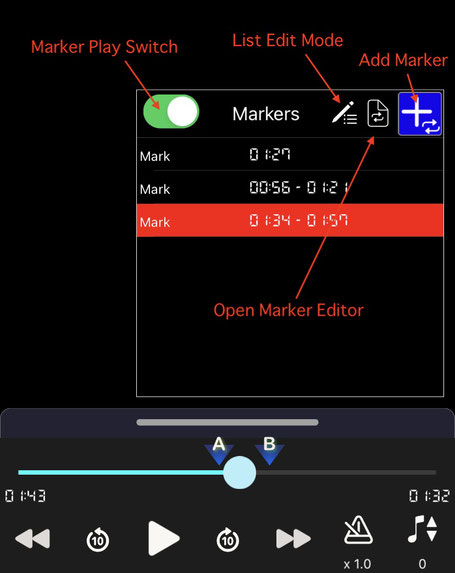
When you open the preview view, a marker list is also displayed on it.
A marker is a memorization of a specific playback position, and when selected, playback starts from that position. Loop playback (AB loop playback) is also possible by specifying the playback end point.
A list that stores multiple markers is called a marker list.
Marker Play Switch
This is a switch that determines whether or not to perform playback according to markers (marker playback).
List Edit Mode
This is the marker list edit mode button. When turned ON, markers can be deleted and rearranged.
Open Marker Editor
Open editor for selected marker
Add Marker
The marker editor will open to add a new marker.
How to move marker list
You can drag the marker list to a different position by tapping and moving the area at the top of the marker list (between the Marker Play Switch and List Edit Mode).
How to add markers
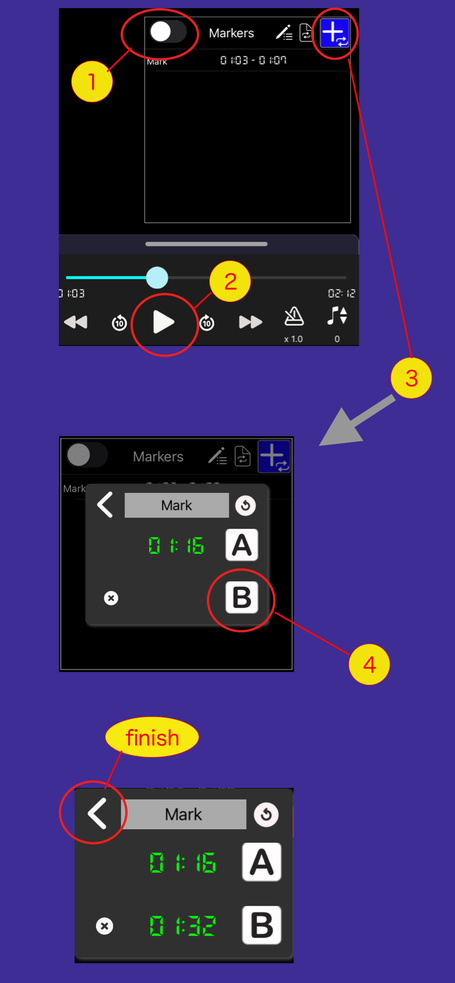
procedure
(1) Turn off the marker play switch.
(2) Start playback.
(3) When playback starts and you reach the position you want to record, tap the "Add Marker" button.
The marker editor will automatically open.
[A] contains the point you tapped.
In this state, you have created a marker that will play from [A] to the end of the song.
If you want to create markers for A-B loop playback, proceed to the next step.
(4) When playback reaches position B (return position) of the A-B loop, press the [B] button.
You now have a marker for A-B loop playback.
(finish) Press the < button at the top left of the marker editor to close the marker editor.
Marker Editor
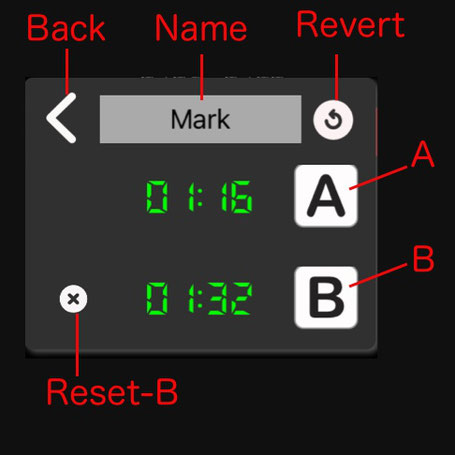
The marker editor is a settings dialog when creating a new marker or modifying an existing marker.
Back:
Close the marker editor.
Name:
Display marker name. Tap to edit the marker name.
Rever:
Restores the settings to their initial state when this marker editor was opened.
A Button
Sets the current playback position to A.
A must be set.
B Button
Set the current playback position to B.
B does not necessarily need to be set.
- When set to B: Plays as an A-B loop.
- If B is not set: The song will be played from A to the end.
Reset-B
If B is set, this is the button to clear it.
Change playback Speed / Pitch
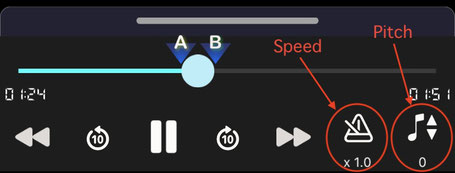
Speed
You can change the playback speed.
Pitch
You can change the playback pitch.